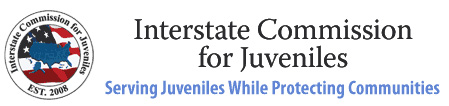The UNITY Data Management system is used to process all ICJ cases. State ICJ Offices review all UNITY fields, ICJ Forms, and supporting case documents prior to approving and submitting cases and case tasks in UNITY.
Relevant data should be directly entered into all UNITY data fields. Phrases like “See Scan” or “See Attached” should not be entered because such phrases compromise the effectiveness of the system.
Advantages of direct entry of data into UNITY data fields include:
- Data can be easily identified and acted upon. Otherwise, UNITY users must repeatedly open and review attachments in search of needed information. This results in duplication of effort and increases likelihood of errors.
- Data can be effectively identified in reports for proactive monitoring. Entry of high-quality data ensures high quality reporting capabilities.
- Direct entry allows generation of one form with all report content and necessary names/electronic signatures. This promotes efficiency and reduces opportunities for errors.
Use of PDF Forms by Field Staff Without UNITY Accounts
State ICJ Offices should train field staff who do not have access to UNITY to use PDF forms available on the Commission’s website, whenever possible. Advantages include:
- Ensures data can be accurately and easily transferred into UNITY using “copy/paste” features;
- Ensures current ICJ forms are used;
- Ensures all information is clear and legible; and
- Increases awareness of other resources available via the Commission’s website.
Entering Data Submitted by Field Staff Without UNITY Accounts
- Use “copy/paste” functions to transfer information as written, rather than paraphrasing an officer's report.
- The UNITY user can include “The officer reported…” and then add the officer's text.
- Add the submitting officer's name directly into the “Submitted by” or “Completed by” UNITY data fields.
- Upload the original form into the case as additional documentation.
These steps mitigate any potential concerns regarding authenticity and liability.
Tips & Tricks
Hint: Download PDF below to view images of "Tips & Tricks"
Saving PDF Forms
Field Staff who do not have access to UNITY should use the option "Save as type: Adobe PDF Files" (instead of selecting the Print option and selecting "Adobe PDF" from the Printer menu). When the option "Save as type: Adobe PDF Files" is used, the ICJO can easily use copy/paste to transfer information into UNITY. When the document is printed using the "Adobe PDF" option, the ability to do so is removed.
Copy/Paste
Use keyboard shortcuts to copy and paste text from a PDF form. Highlight the desired text, then select the “Ctrl" and "C” keys simultaneously to copy the text. Then, place your cursor in the corresponding UNITY field and select the “Ctrl" and "V” keys to paste the data.
Edit the Submitting Officer's Name
Data fields in the "Approval" section are pre-populated with the logged-in UNITY user’s name. These fields should be changed by editing the name, title, and agency in the Approval fields.